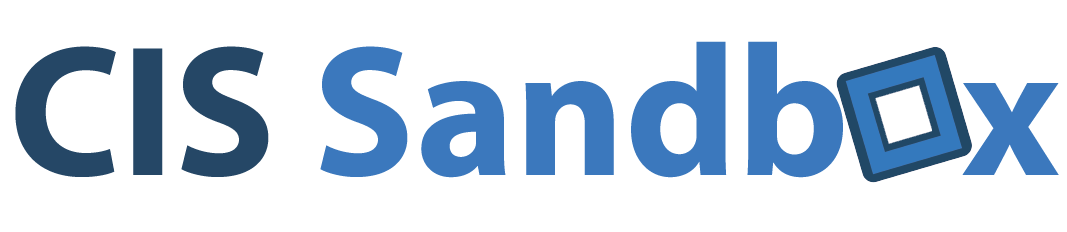Ever wanted to take a 360 degree picture or video? With a 360 degree camera, you can take images and videos which can be experienced in virtual reality.
Here’s a guide to using the CIS Sandbox’s 360 degree camera – the LG 360 Cam.
Start by downloading the LG 360 Cam Manager.
Get it for Android here.
Get it for iPhone here.
Once you have the app downloaded, locate the power button on the device. When you find it, press it once until the power light turns on, along with the 180 and 360 lights. There will be a noise signaling that the device has turned on.

You should now turn on Bluetooth on your phone.
Open the LG 360 Manager app on your device. The app should automatically find and pair with the camera. Having your Bluetooth on and working is crucial for this step. If it doesn’t connect properly, go to your bluetooth settings on your phone and look for the LG 360. Pair your phone with it.
The app will then ask you to enter a password in order to connect your phone to the camera.
The password is 00144412.
After the LG app is connected to the camera, you will be presented with a welcome screen. Here you have three actions. You can take a picture, view the gallery and go to your settings.
If you tap the button to take a picture, the app should bring you to a screen where you’ll see a preview of what the 3D camera sees. Holding the camera however you want to, you can take a 3d picture by clicking the capture button on the phone.
When you enter the gallery, you can send yourself the 3D image that you have captures. Simply click the share button to begin the process.
If you need help, be sure to swing by the CIS Sandbox!