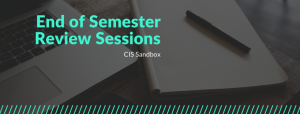Have you ever turned on Google Chrome, or opened a new tab, expected Google.com to appear, but instead you are greeted with an unfamiliar site?
Then you go into the settings, change everything back to Google, restart the browser, and you are still greeted with the same unfamiliar site?
There are a few more places to look in before you give in:
Google Extensions (Settings > Extensions)
Sometimes malicious programs install themselves as extensions onto your browser, and cause unexpected behavior. It’s a good idea to go here, and disable anything you don’t need (this will also speed up the performance of your browser)
Cookies (Settings > Show Advanced Settings > Privacy > Content Settings > All Cookies and Site Data)
This is a cookie browser within your browser, and gives you the ability to find and delete cookies that your browser has saved. These cookies are used for identifying your browser sessions for purposes like maintaining logins, and personalizing your web experience. You can clear them all if you want, but this means that you are automatically going to log off all the websites you are currently logged into. Another thing to try, is to search for the unfamiliar website in the little search box, and delete any specific cookies it finds.
For instance, we had a student come in who’s browser insisted on going to snapdo.com every time he opened a new tab. when we searched for the word “snapdo”, about 10 cookies showed up, and after deleting those cookies, his browser behavior returned to normal.