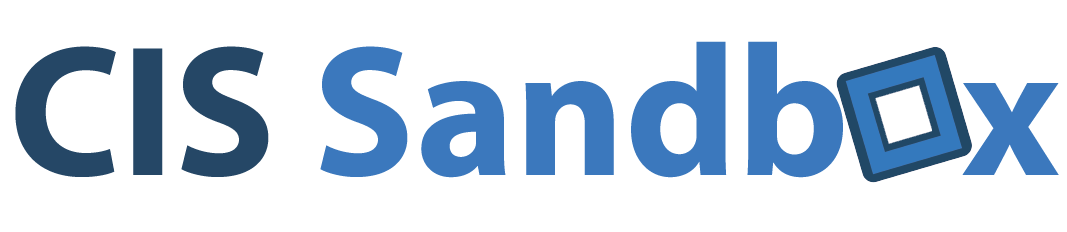Because PC and Mac keyboards differ, you must press certain key combinations to enable certain PC commands on a Mac keyboard.
For keys with no keyboard equivalent, Fusion provides the Send Key item in the Virtual Machine menu.
For keys with no keyboard equivalent, VMWare Fusion provides the Send Key item in the Virtual Machine menu.
This information reposted from
https://docs.vmware.com/en/VMware-Fusion/11/com.vmware.fusion.using.doc/GUID-AFA596FD-7F5F-472F-BA5C-D54F84A61554.html
Additional hints:
- For tasks that require the CTRL key, try using the ALT key on a Mac.
- For tasks that require a RIGHT CLICK, click on the top right-hand side of the mouse on a Mac. (Enable this in System Preferences).
- On most Macbook models, touch the track pad with two fingers. (Enable this in System Preferences.)
- For tasks that require FUNCTION keys, hold the Fn key while pressing the appropriate function key (F1, F2, etc.)
- For tasks taht require the DELETE key, press the DELETE key on the numeric keypad. On an Apple Magic Keyboard, hold the FUNCTION (Fn) key while pressing the Delete key.
- For tasks that require the BACKSPACE key, press the DELETE key.