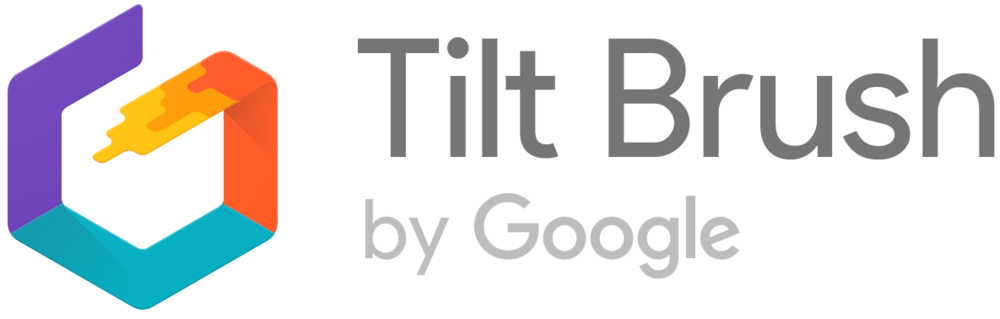Want to save your sketches that you make on TiltBrush, the drawing program on our Oculus VR headset?
When you’re inside TiltBrush, look at your menu in your left hand (if you’re right handed). On one of the panels, you’ll find a save sketch button as depicted in the image below. Click this to save your sketch to the Oculus Rift sketchbook.

In order to save your picture as an image, take a snapshot. On the same panel as the save button but above the save button, there is a camera button. Clicking that, you’ll find that your right hand turns into a camera where you can snap a picture. If you click the trigger, the camera will capture a picture of whatever you’re looking at.

To find your snapshot on the computer:
Open up the file system. Go to Documents >> Tilt Brush >> Snapshots

When you get there, find your image and email it to yourself.

To embed your TiltBrush photo to your website:
When you have saved your image in TiltBrush, your image should open up on Google Chrome on the VR computer. When you see this page, you’ll see your image on a 3D canvas. Click the share button.

Then, click the embed button. Copy and past the embed code into your website code to embed your picture!

And that’s it! As always, if you need help, grab a tutor to help you out!