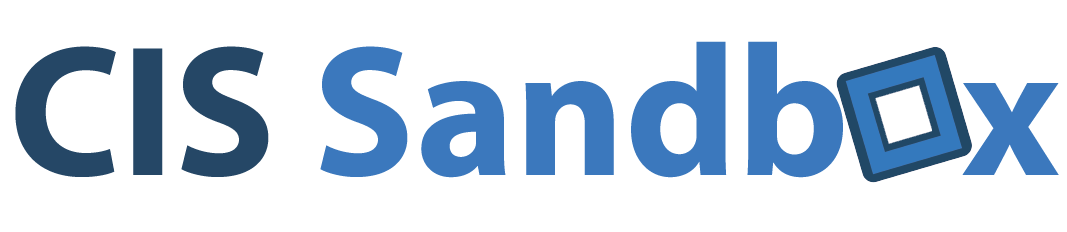To Our ALANA Overnight Students – Welcome to the Sandbox!
Our activity today is making websites. By end of the day, you’ll have an awesome website about you and your day at Bentley that you can show everyone!
Get the Starter Files Here:
Find Your Picture Here:
Instructions:
- Open your browser to the Sandbox Website and scroll down to the “From the Blog” section. Click on the link for the ALANA Overnight Program.
- On that page, click on the link to go to “Starter Files!”.
- Now, right click on the Starter Files and click download.
- Move the Starter Files folder to the Desktop.
- Back on the Sandbox Website, click the link that says “Your Pictures”. Find your picture in this folder, right click it and hit “download.”
- Move this picture into that same folder!
- Inside the folder, find the “webpage” file, right click and rename it to FirstName Last Initial dot html (ex. harryb.html) all lowercase.
- Right click that file, and click on Open with Brackets. Now, let’s start coding!
- In the <title> tag, on line 9, type in Welcome to Bentley!
- In the <h2> tag on line 46, type in your name.
- On line 50, you will insert an image, type in the name of your photo Example: <img src=”302493.jpg “ alt=”Harry”/>
- On line 62, replace the text HIGH SCHOOL HERE with the name of your high school.
- On line 68, replace the text MAJOR HERE with your future major. If you would like to view the majors and minors offered, visit this link. If you aren’t sure what you might want to major in, write: “I am interested in learning more about …” and select an area of study.
- In the first list, titled Three Reasons I want to go to Bentley (line 74), list your three reasons. To do this, replace the text that says REASON ONE, TWO etc. with your reasons. The <li> tag creates a bulleted list.
- In the second list, titled What I’m excited to do at Bentley Today (line 82), change activity one, two etc. to a sentence about each of your three activities that you can’t wait to do at Bentley.
- Open the website folder and view the pictures titled, titled, admissions, studentcenter and library and choose your favorite.
- On line 89, replace “YOURBENTLEYPICTUREHERE.jpg” and type in the name of your favorite picture for your website.
- On lines 16, 22 and 27, choose a color for your text to be.
- On line 33 type in a color for your background color.
- Preview the file and make sure it looks good. To do this, go to File > Live Preview. Make any corrections if necessary.
- To publish the page online:
- Open Filezilla, it should already be open on the taskbar and it should be logged in.
- Find your html file from the Website folder and drag to the server.
- Find your photo and upload to server.
- Find the background (Bentley_Wallpaper) and upload to server.
- Find the Bentley picture you chose (falcon, library or lacava) and upload to server.
- In a browser visit http://web.bentley.edu/bfalcon/harryb.html (where harryb is your first name and last initial)
- Open your phone and visit the same page in a browser.
Congrats! You have an awesome website online!