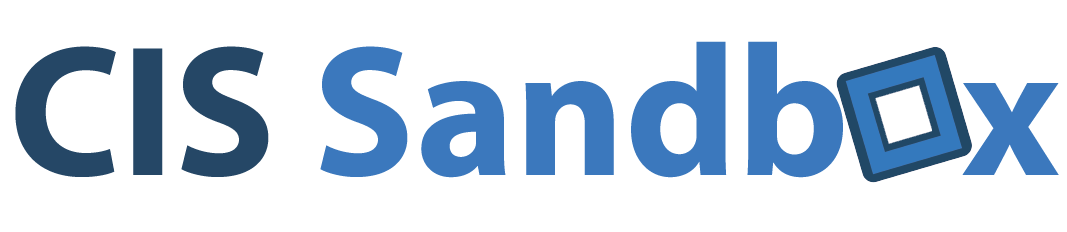Have problems finding developer options in your android 4.2/4.3/4.4 devices? It must be frustrating because almost all customizations require that you enable the USB debugging on your phone.
For the devices with previous Android versions, it’s way simple to hop into the settings menu and go to developer options submenu to activate the USB debugging. But to prevent “unprofessional” users from messing up their phones, Google chose to hide the developer options in Android 4.2 or more newer versions.
Anyway, once you’ve truly got to access the developer debugging options, here are the steps to follow:
1. Go to “Settings” menu.
2. Go to “About Phone” submenu.
3. Find “Build number”.
4. Keep clicking “Build number” for at least 7 times and then your will see an alert saying “You are now a developer”.
5. Now you are all set. Just go back to your Setting menu, scroll down and you will see “Developer options”!!