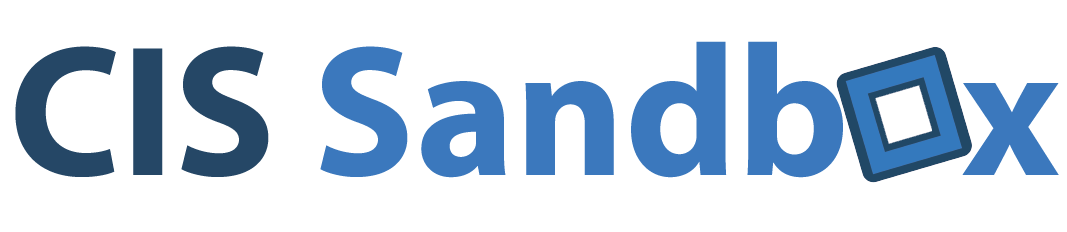Do you have an email account on GMail? What about Youtube? Google+? Google Talk? Do you do Google searches while you’re logged into your Google account, or use the Google Calendar? As you can see, Google has a lot of products that are available for the daily user. And each product comes with its own settings where you can customize and manage your privacy, etc.
Do you have an email account on GMail? What about Youtube? Google+? Google Talk? Do you do Google searches while you’re logged into your Google account, or use the Google Calendar? As you can see, Google has a lot of products that are available for the daily user. And each product comes with its own settings where you can customize and manage your privacy, etc.
With the recent change in Google’s privacy policy came the Google Dashboard. This utility acts as an aggregation center for all of the Google products you use. It allows you to see all of the Google services you are using, as well as let you manage each of the products’ settings, etc. So for example, if you use GMail, you can see the amount of mail in all of your folders, the recently accessed emails in each folder, manage chat settings as well as general GMail settings. If you have a YouTube account, you can manage similar settings and view your relevant playlists, subscriptions, etc. If you have an Android phone, you can view information about even that, the applications you’ve installed on it, and more. There’s a lot to explore and all of the information that you’re given to play with and view gives you a lot of power. All you have to do is go to https://www.google.com/dashboard/.
A cool feature I’ve found is the ability to replicate your Chrome browser pretty much anywhere. If your ‘sync’ option is enabled under “Chrome Sync” on the Dashboard, then it will save all of your personal settings, bookmarks, and addons online. So if you were to go onto a different computer, and log into your account, all of those saved settings will be applied to your current session.
Additionally, if you take a deeper look, you’ll see that you can also see a history of your recent web, video, image, and map searches. This search information is only stored if you’re using the Google Chrome browser (or use any device that has the Google search feature ) and are signed into your account. This causes major privacy issues because it gives Google the ability to store all of this personal information (its pretty scary to have everything you’ve been searching for stored online). While it is true that your Internet Service Provider (i.e. Comcast) also stores such content, they do not allow you to see what you’ve been searching for; all of that information is stored on their own database and they are usually very reluctant to give it out to other parties.
A useful utility to find out how much personally identifiable information your browser gives off, use Panopticlick. Once you take the test, if it shows that your browser gives off more than 33 bits of identifying information, then it means that you are able to be personally identified.
To sum up this post, here is a video that summarizes what Google Dashboard is all about:
And if you want to explore the privacy issues more, here are some links to get you started:
CNET – How to Prevent Google From Tracking You
Mashable – Google Dashboard – Now You Know What Google Knows About You