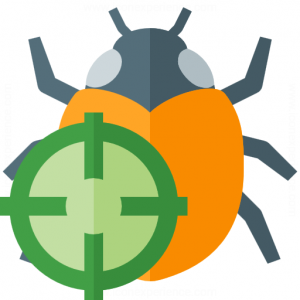For those beginning the Excel assignment on conditional formatting, there is one common problem that SAM often marks wrong that can also cause confusion for students.
It sometimes takes a few trials to get the conditional formatting rules right, and as a result, you might create more conditional formatting rules than you need. Even if they are not being used, SAM still checks to see that you only made enough conditional formatting rules to satisfy the requirements, and will mark any extra rules as errors.
Instead of making a new rule every time you want to try a new form of conditional formatting, it is possible to make one rule and edit that rule until the desired formatting is achieved.
To edit old conditional formatting rules, you click on the Home tab, click Conditional Formatting on the ribbon, and choose Manage Rules from the drop down menu. From there, you can choose to add new rules (if SAM wants you to) or edit preexisting rules, which is ideal when trying to fix an incorrect rule. The location in Excel 2010 where you can find the Manage Rules button is listed below:

This hint should be useful in case SAM gives you a conditional formatting error even if your most recent rule is correct. If you have any questions or concerns, feel free to stop by the CIS Sandbox at any time during operating hours. We are here to help! 🙂